
Step By Step Procedure
You have to Start with Load the Dvd And Boot it. Files will be loading.
.png)
Starting windows will be displayed. Select your Language. And then click Next button.
.png)
Click the Install now Button.
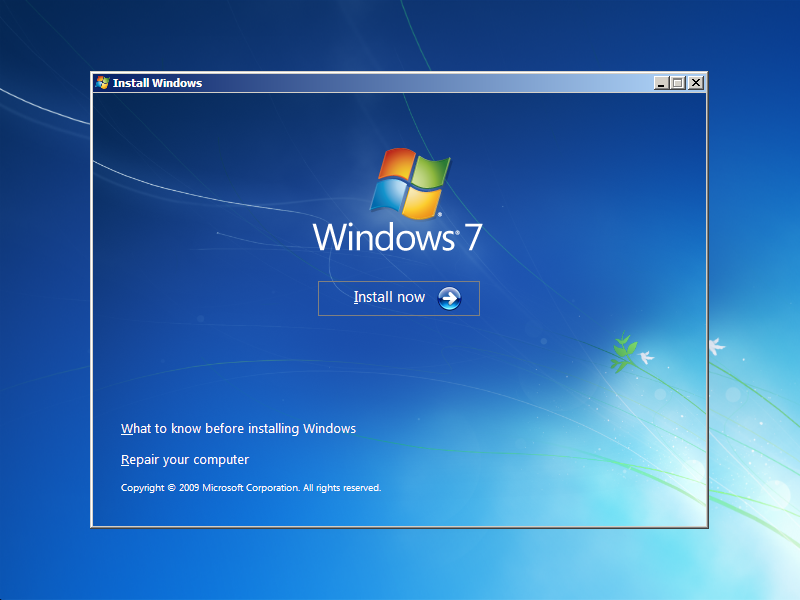.png)
Check the All terms and Select I accept The License terms Then Click the Next Button.
.png)
There are two steps.If u already have a Windows previous version just click the upgrade and Upgrade the same version. if you don't have the previous version you have to click the custom and install the fresh copy of windows 7 OS.
.png)
Select where Do you want to install the OS. If you choose upgrade you have skip the step. Do want to make the Partition you just Click the Drive Optional and make Partition Then go to Next.
.png)
Starting installation Process
After starting installation process it will require some information. First process is Copying windows Files it will complete instantly.
.png)
After Complete the Copying the windows files it will goes to Second step. Here it will Decompressed the Copied Files.
.png)
.png)
The Third and Fourth Steps Are Same as First step.
.png) |
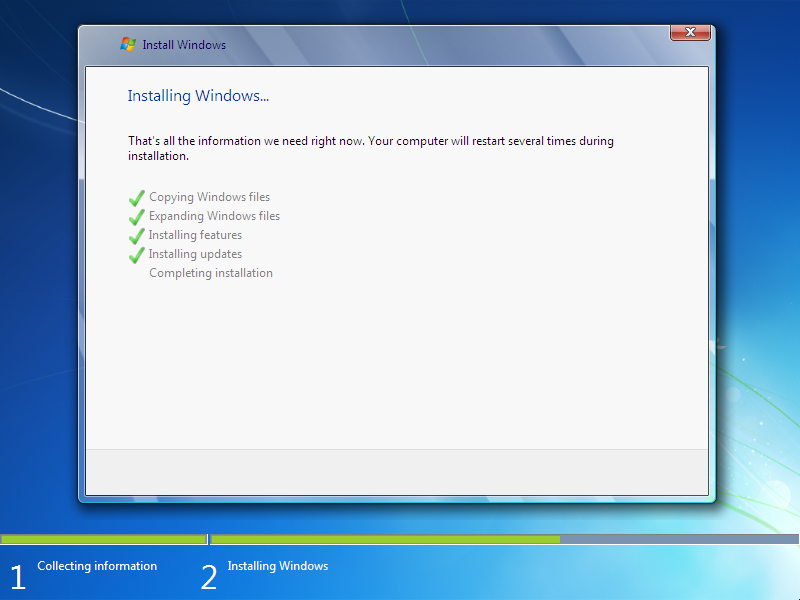
Now it will be Restarting Automatically. It restart without any delay.
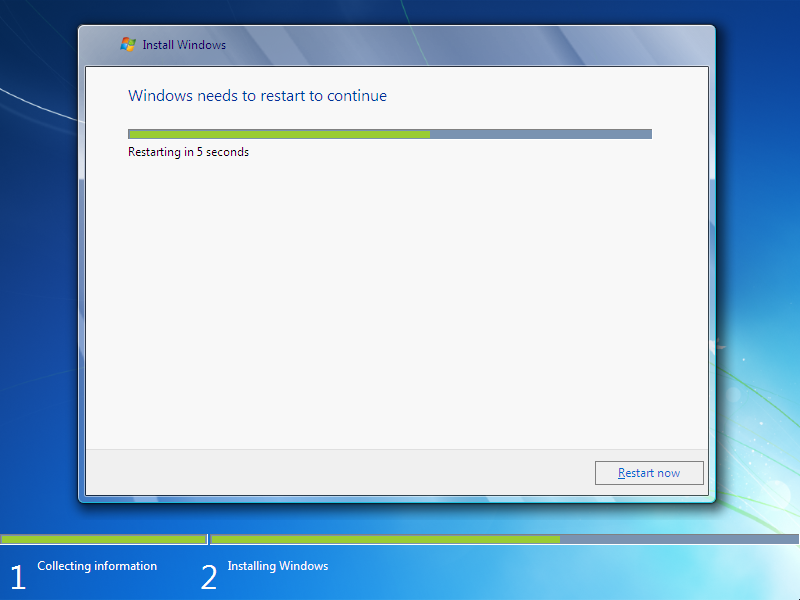
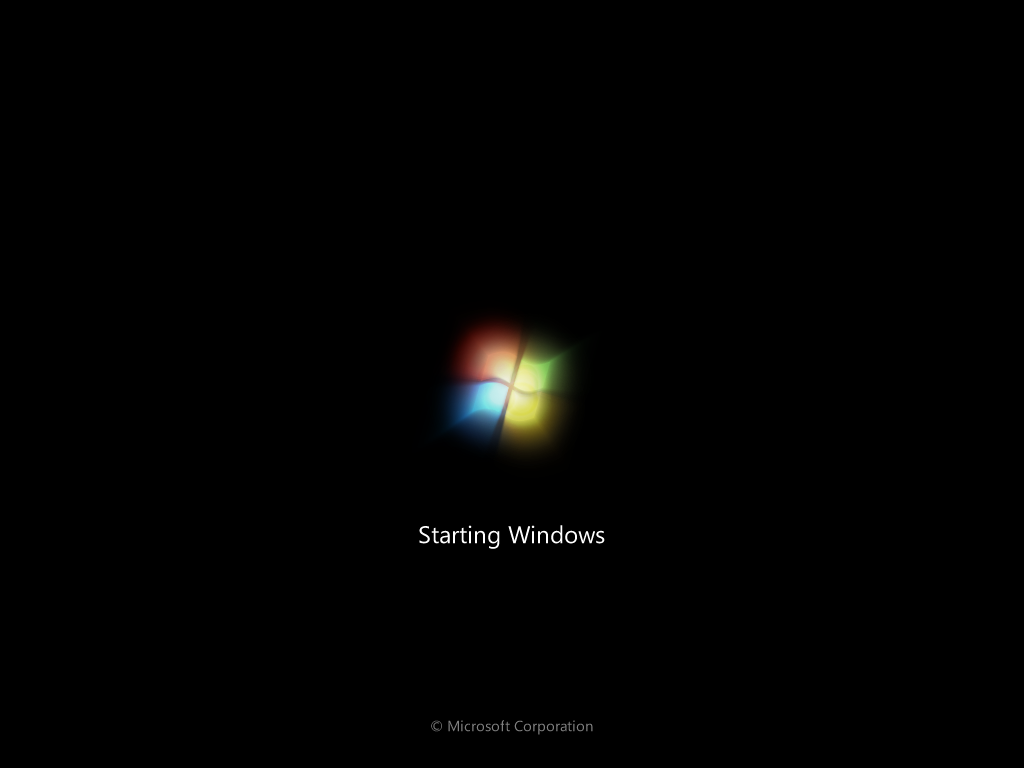
.png)
After Installing Process
After restart the windows it will continuous the last setup. it will take much more time time compared to previous process.
.png)
It will automatically Restart Again continuous setup. You have to Click the Restart now for restarting without any delay
.png)
.png)
.png)
Type your User name then Click the Next button.
.png)
Type your Produce key for instance XXXX-XXXX-XXXX-XXXX . you can skip the step. if you skip the step you have to use trial product only for 30 days. so try to put Product key.
.png)
Select your comfortable Option for windows
.png)
Put the time and click Next
.png)
Select Your Network Location.
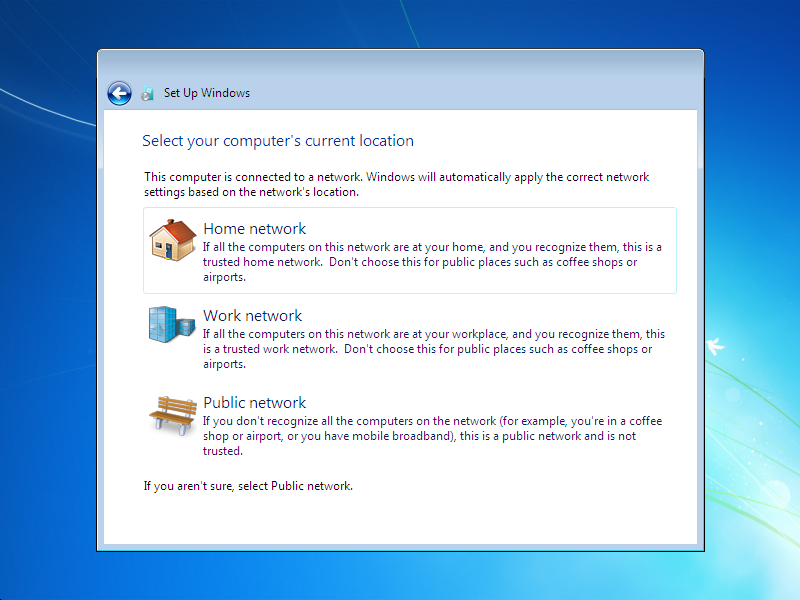.png)
.png)
.png)
.png)
.png)
.png)







0 comments:
Post a Comment